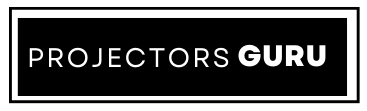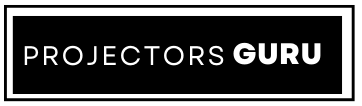Do you want to spend the weekend at home chilling? But do you also want a theatrical experience at home? Worry not; learn with us how to connect your laptop to the projector and ease things for you! Sitting at home and watching movies all day long is really a one-of-a-kind experience. Moreover, the projector scene works for any kind of home activities you want to indulge in. Whether it be that indoor golf simulator for all the golfing freaks out there or just making your bedroom space appear cool with the trendy star projector. It always gives that larger-than-life experience. Now, if you’re thinking about how to start proceeding with that laptop connection and attach it to your DIY-built projector, leave that to us! Hence, wear those 3D glasses, relax, and sit back on your couch as we are going to take you on a brilliant visual escape. That too from the comfort of your home!
Connecting Laptop to the Big Screen
You must completely agree with us that a projector really brings all that show and class to a space. Be it the projector for brighter room spaces or just to casually watch some good stuff with your partner, it is essentially amazing in itself. For events and presentations, a projector connection from your laptop is necessary. Locate the HDMI and VGA connectors on your computer and projector. Use the proper cable, such as an HDMI or VGA cable or an adaptor, if needed. Make sure the connections are secure by plugging one end of the cable into your laptop and the other into the projector. Adjust the display settings to enlarge or duplicate your laptop screen. These instructions will help you quickly and easily connecting your laptop to a projector so that the presentation runs well. Let us quickly jump towards the steps! But first, let us understand our laptop ports.

Types of Ports in a Laptop
Here is a look at some of the ports in your laptop. Let us explore them first.
- HDMI Input: If your laptop and projector have full-sized HDMI connectors, there’s no need for an adaptor. HDMI is the simplest connection technique.
- Mini HDMI Input: It requires a cable or converter with HDMI on one end and HDMI type-c on the other, also called HDMI type-c.
- DisplayPort: If your laptop has an HDMI-to-DisplayPort port, you can utilize an adapter or cable, which are common on desktop video cards.
- USB-C: Purchase a USB-C to HDMI adapter or an HDMI-equipped docking station for laptops with USB-C video output. A few projectors allow for direct video input via USB-C.
- VGA: An older connection’s resolution was only 640×480. If both devices have VGA ports, use a VGA cable; however, since VGA cannot transfer audio, find another way to link the devices.
A Guide to Connecting the Laptop to Projector
Here is how you can connect your laptop to your projector. Let’s follow the steps.
Verify Laptop and Projector Connections
Ensure the laptop and projector have compatible connection ports.
- Older models: May have VGA.
- Most Projectors: Likely to have HDMI.
- Laptops: Often feature USB-C, HDMI, or both.
- Use an Adaptor: If ports aren’t compatible.
Put in the Correct Cable
Connect the correct cable between your laptop and projector.
- HDMI: Connect one end to the laptop and the other to the projector.
- VGA: Use a USB connector to connect the laptop to the projector.

Modify the Display Configuration
Adjust display settings to mirror your laptop screen to the projector.
- Windows: Go to Control Panel > Display > Duplicate Display.
- Mac: Navigate to System Preferences > Displays > Arrangement and select Mirror Displays.
Set Up the Aspect Ratio
Configure the projector’s aspect ratio for optimal display.
- Press the Menu button on the projector remote.
- Select Aspect Ratio.
- Choose and press Enter.
Examine the Configuration
Check the display to ensure it’s set up correctly.
- Open a blank document or slide show.
- Check appearance: Ensure everything displays correctly.
- Make adjustments if necessary. The same way you can also connect your phones to your projector for a big screen vibe!

Final Thoughts
As we come to an end, we will tell you that your presentations will look better if you connect your laptop to a projector. It’s important to know what kind of ports a laptop has so you can connect it to a projector. Both an HDMI and a VGA port are typically found in laptops. Since it can accommodate both audio and video, an HDMI cable is perfect. The instructions are simple to follow, regardless of whether you’re wondering how do I connect a laptop to a projector or vice versa.
In conclusion, ensure your computer and projector are connected to the right cables, choose the proper input source, and set up your laptop display for a seamless projector connection. Have a classy at home movie experience!
MAKE TECH CONNECTIONS EASIER!