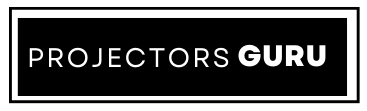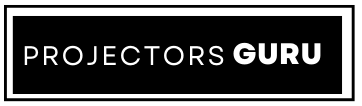Are you ready to experience your projector like never before? Whether you’ve just set up a new projector for home or you’re tweaking the settings on your trusty old one, getting the right picture settings can truly transform your viewing experience. I know it sounds simple, but the best projector picture settings are about more than just pushing a few buttons—it’s about making every movie, game, and show come to life with clarity and vibrance every single time you hit play.
In this guide, I’ll walk you through the best projector picture settings that will take your home theater to the next level. From fixing projector image problems to finding the perfect settings for those late-night movie marathons, I’ve got everything you need. Let’s dive in and make your projector perform at its absolute best!
Why Your Projector Picture Settings Matter?
Before we jump into the nitty-gritty of best projector picture settings, let’s understand why settings are so crucial. When you first set up your projector, the factory settings might not give you the most accurate colors, sharpest image, or best brightness. Whether you’re watching movies, gaming, or giving a presentation, having your projector focus image and color accuracy tuned to perfection will enhance your experience.
Plus, the environment you’re in—whether it’s a bright living room or a cozy bedroom—plays a huge role in determining how your projector should be configured. So, let’s explore how to get those perfect projector settings!
Best Projector Picture Settings: A Quick Overview
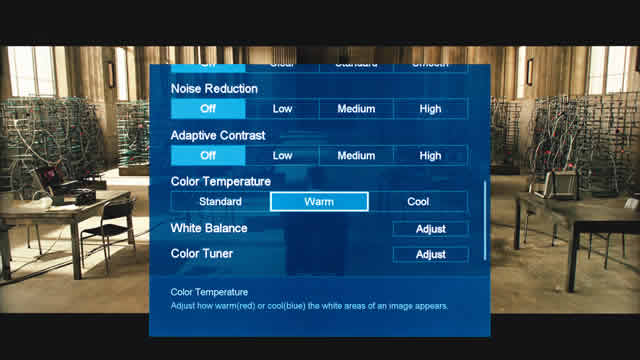
Credit: punchng.com
While every projector is different, some universal best projector picture settings will improve the quality of your image. Let’s start with the basics.
Adjust Brightness and Contrast
The first thing to do when dialing in the best projector picture settings is to balance the brightness and contrast.
- Brightness: Adjust this so that the picture is visible in darker scenes but doesn’t appear washed out in bright scenes.
- Contrast: This controls the difference between the dark and light areas of your image. Set it high enough to give depth to dark shadows but avoid losing detail in bright spots.
Set the Right Color Temperature
One of the most important steps in achieving the best projector image settings is adjusting the color temperature. Most projectors have a preset option like “Warm,” “Cool,” or “Natural.” For movies and TV shows, “Warm” is often the best setting, as it provides a more natural and cinematic look.
- Warm: Ideal for movies and dark environments.
- Cool: Perfect for bright environments but may look too harsh.
- Natural: Good for presentations or general content.
Sharpen the Image (But Don’t Overdo It)
A projector blurry image can often be solved with a simple projector focusing image adjustment.
- It’s tempting to crank up the sharpness to the max, but doing so can introduce noise and distort the image. Aim for a clear, crisp picture without overdoing it.
- Projector Focus Test: To fine-tune your focus, use a test pattern or a high-definition image. This will help you find the sweet spot for sharpness.
Calibrate the Color Settings
If you’re dealing with projector color distortion, you’ll need to adjust the color settings. This involves tuning the saturation, hue, and tint. Calibration tools can help you get professional-level adjustments, but you can achieve solid results by manually tweaking these settings.
- Saturation: Adjusts the intensity of the colors.
- Tint: Controls the balance between green and red.
- Hue: Adjusts the overall color balance.
Resolution Settings: 4K or 1080p?
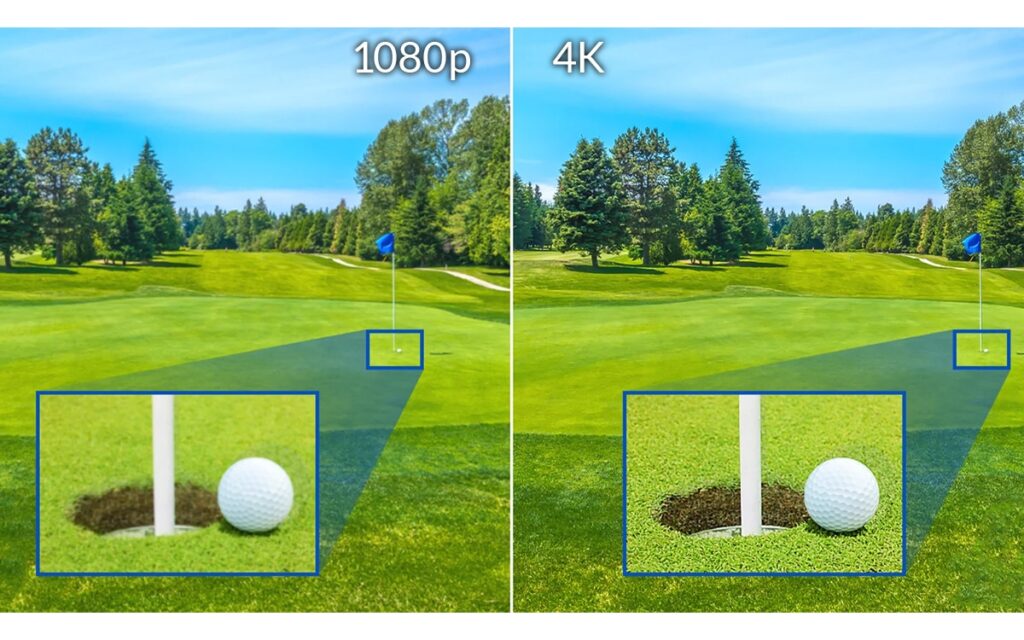
Credit: reliant.co.uk
To get the best projector picture settings, make sure you’ve selected the correct resolution for your content.
- If you’re watching 4K content, ensure your projector is set to display 4K resolution for the sharpest image.
- Resolution for Movies: If you’re watching Blu-ray or streaming 4K movies, set the projector to the highest resolution supported by the device.
Adjust Your Aspect Ratio
The aspect ratio plays a significant role in how your picture fits your screen. Some projectors automatically detect the right aspect ratio for the content you’re watching, but it’s always a good idea to double-check. The most common aspect ratios for home viewing are 16:9 (for widescreen movies) and 4:3 (for presentations or older content).
- 16:9: Standard for modern movies and TV shows.
- 4:3: Used for older content or presentations.
Fine-Tune for the Room’s Lighting
If you’re wondering why is my projector blurry in bright light, it might be due to ambient light affecting the picture quality. The best projector settings for movies usually involve controlling the light in the room. Make sure the curtains are drawn or use an ambient light rejecting screen to improve picture quality.
Troubleshooting Common Projector Picture Problems
Even with the best projector picture settings, sometimes issues arise. Let’s take a quick look at some common projector image problems and how to fix them.
- Projector Blurry: This can often be fixed with the projector focus test or adjusting the lens.
- Pixelated Projector Image: If your image looks pixelated, it may be due to a low-resolution source or poor connectivity. Ensure you’re using HDMI cables and streaming in HD or 4K.
- Projector Color Distortion: This can happen if your projector’s color settings are off. Adjust the color temperature or use a color calibration tool to fix this.
Best Projector Setup Tips

Credit: bestadvisor.com
Now that you’ve got the best projector image settings dialed in, let’s talk about the best projector setup to get the most out of your projector.
Screen Size and Distance
For the best projector setup for bedroom or living room, make sure you have the right screen size and viewing distance.
- Typically, you’ll want the viewing distance to be 1.5 to 2.5 times the diagonal size of the screen.
- Theater Screen Size: If you want a true movie theater experience, aim for a movie theater screen size between 100 and 120 inches.
Projector Audio Setup
While projectors have built-in speakers, they usually don’t provide the best sound quality.
- For a truly immersive experience, invest in the best speaker for projector or a full surround sound system.
- An audio setup that matches your projector can make a huge difference in the overall experience.
Check out this article on the best projector audio setup to learn more about pairing the perfect speakers with your projector.
The Bottom Line
By now, you should have a good idea of how to achieve the best projector picture settings for your specific needs. Whether you’re watching movies, gaming, or giving a presentation, the right adjustments can significantly enhance your viewing experience.
Remember to regularly test and tweak your settings to ensure the best picture quality for every new piece of content you enjoy. And if you’re dealing with projector blurry images or projector focus image issues, don’t hesitate to run a quick projector focus test or check your lens for any buildup.
FAQ’s
Let us quickly answer some of your rapid questions!
How do I fix a blurry projector image?
Adjust the focus using the focus ring on the lens. Ensure the projector is the correct distance from the screen.
What are the best settings for projector color?
Set the color temperature to warm for natural colors. Adjust saturation and hue for balance.
Why is my projector pixelated?
Check the resolution of the source and ensure you’re using high-quality cables. Increase the resolution for a sharper image.
What is the best brightness setting for a projector?
Adjust brightness so dark scenes are visible, but bright scenes aren’t washed out. Increase it for rooms with ambient light.
How do I improve projector contrast?
Increase contrast to enhance dark areas without losing detail in bright spots.